(L2TP) VPN Configuration for Android
Please visit the link below and install our DNSProxy.tv VPN app on your android device:
https://play.google.com/store/apps/details?id=tv.dnsproxy.androidvpn
Or follow the steps below to configure the VPN connection on your Android device.
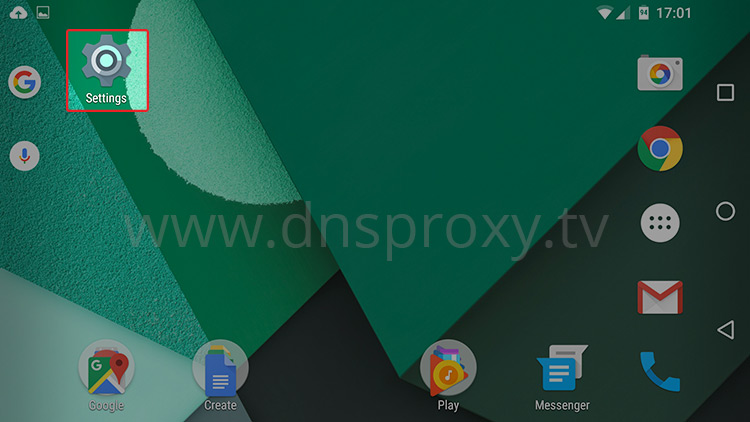
For Samsung Android devices find and tap More networks
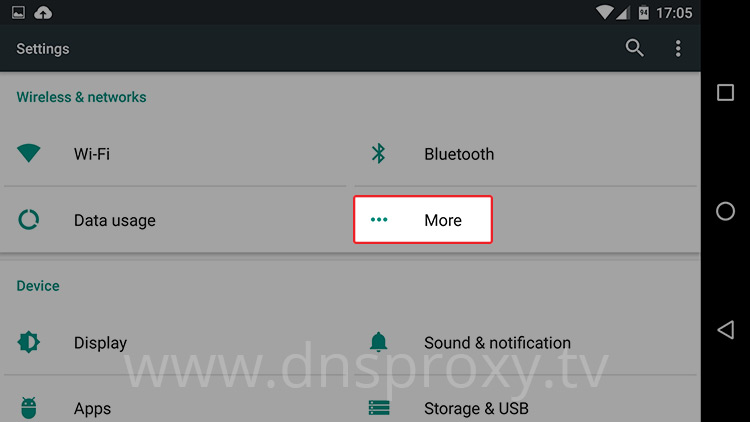
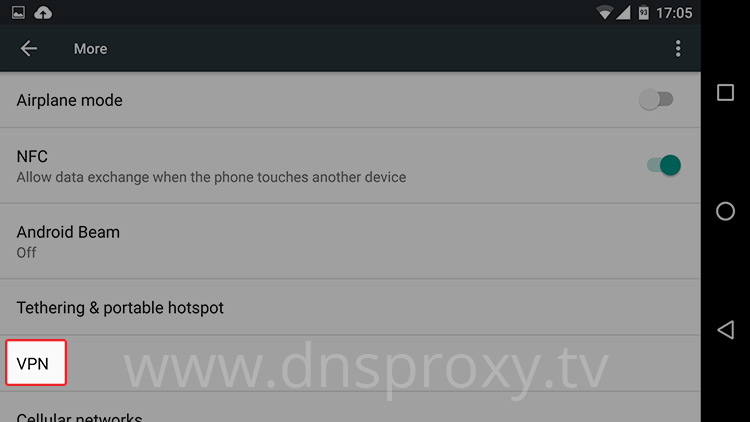
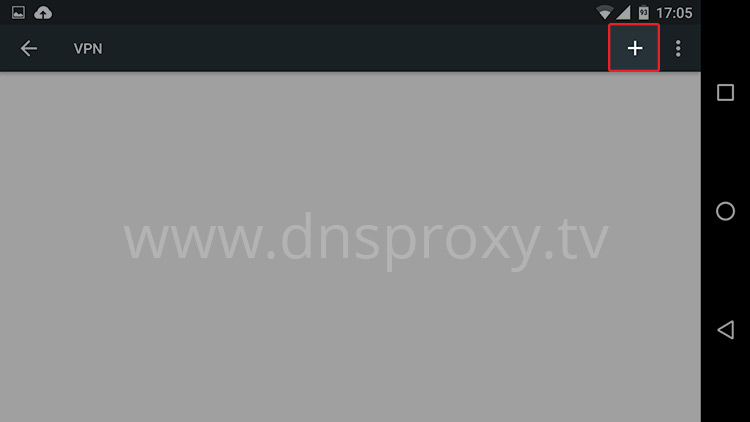
Hint: If you wish to change the settings of an existing VPN connection:
For devices using Android 6 or newer: tap on the settings icon next to the VPN connection name.
For Android 5 or older: Long tap on the VPN connection name and choose Modify Settings.
For devices using Android 6 or newer: tap on the settings icon next to the VPN connection name.
For Android 5 or older: Long tap on the VPN connection name and choose Modify Settings.
Name: use any name, e.g.: US VPN
Type: has to remain configured as L2TP
Server Address: choose one VPN server from the list below:
| Location | Server Name |
|---|---|
| United States, Chicago | us6.dnsproxy.tv |
| United States, Los Angeles | us5.dnsproxy.tv |
| United States, West Coast | us4.dnsproxy.tv |
| United States, East Coast | us3.dnsproxy.tv |
| United Kingdom, London | uk2.dnsproxy.tv |
IPsec identifier: leave empty
IPsec pre-shared key: dnsproxy
Make sure that you type the details correctly including any existing capital letters they might contain.
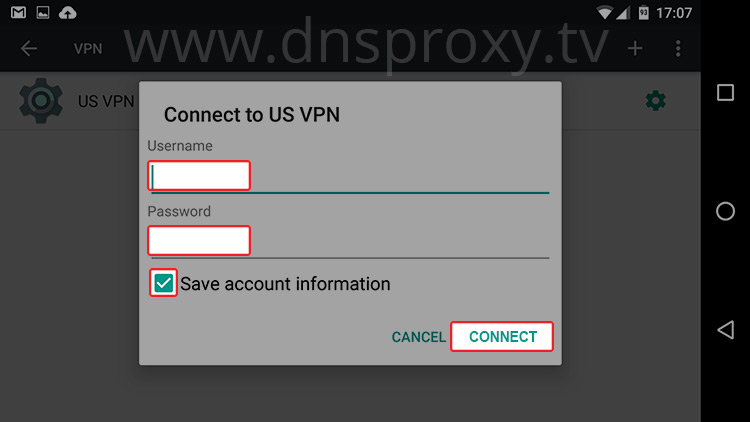
And tap Connect to connect to our VPN sever.
The VPN connection icon appears in the notiofication tray when the VPN connection is active. You can tap the notification in order to disconnect from the VPN.
Hint: If the apps you need are not available on your Android device or in the Play Store, please check our guides on how to get US Apps on your device.
