VPN Configuration for iPad and iPhone
In the right panel scroll down until you reach VPN and tap VPN.
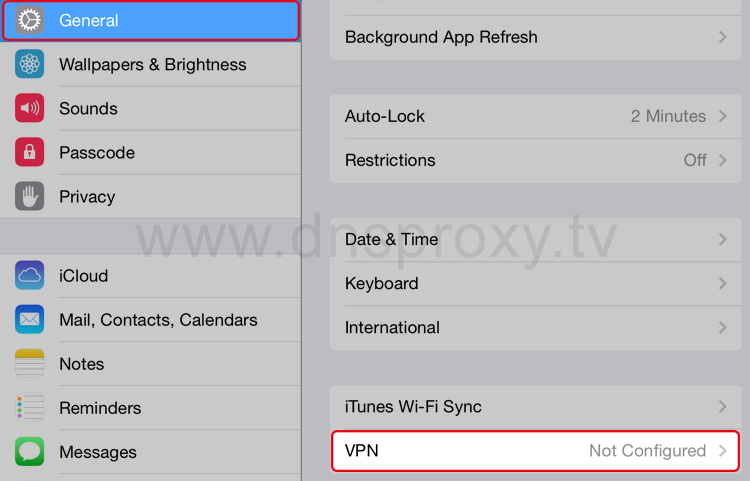
Hint: To edit settings for existing VPN connections, just tap on the information icon (i) next to the VPN connection name.
Type change it to L2TP
Description type any name like: DNSProxy VPN
Server choose one VPN server from the list below:
| Location | Server Name |
|---|---|
| United States, Chicago | us6.dnsproxy.tv |
| United States, Los Angeles | us5.dnsproxy.tv |
| United States, West Coast | us4.dnsproxy.tv |
| United States, East Coast | us3.dnsproxy.tv |
| United Kingdom, London | uk2.dnsproxy.tv |
Password - your DNSProxy.TV password
Secret enter dnsproxy
Send All Traffic - has to be active (green position)
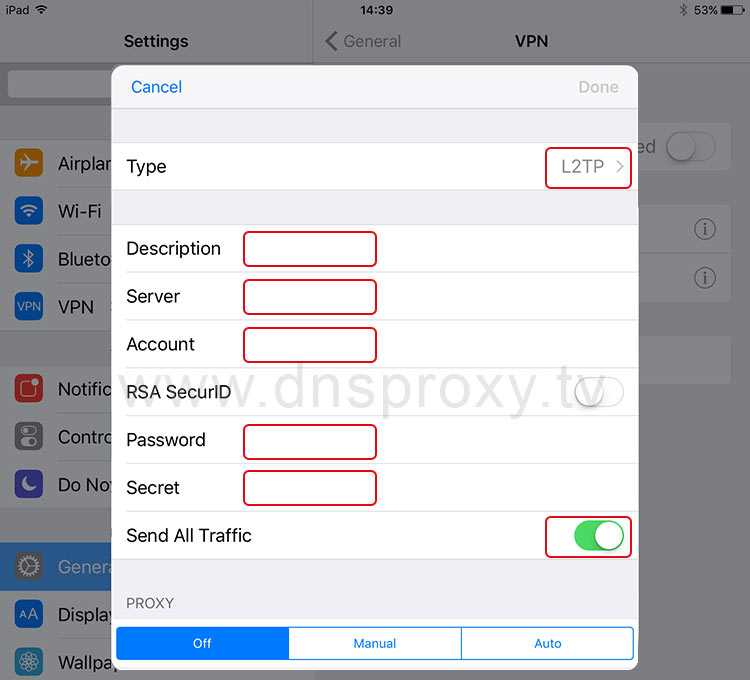
Hint: Please type your DNSProxy.tv username and password correctly. Do not forget typing any existing capital letters.
Hint: If the apps you need are not available on your iPad or in the App Store, please check our guides on how to get US Apps on your device.
